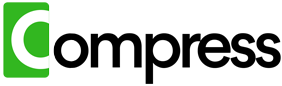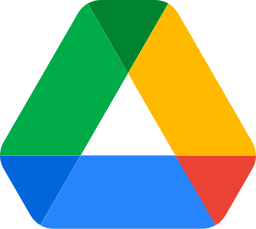Managing storage space in Google Drive can be challenging, especially when dealing with large files. Reducing file sizes is a practical way to reclaim space, avoid costly upgrades, and keep your cloud storage organized. Here's how you can effectively reduce your file sizes in Google Drive.
Compress your entire drive instantly. No downloads, zero hassle, immediate results.
Start by Uploading Compressed and Reduced-Resolution Files
The first step to reducing file sizes is to avoid uploading unnecessarily large files in the first place. For images, videos, and PDFs, you can use reduced resolutions and compressed formats without sacrificing noticeable quality. For instance:
- Resize high-resolution photos and videos to lower resolutions. For most use cases, even a slight reduction in resolution will go unnoticed.
- Use optimized formats like JPEG for images or MP4 for videos, which balance quality and file size efficiently.
- Compress PDFs and documents before uploading. Tools like online compressors or built-in software features make this easy.
By taking these steps before uploading, you can significantly reduce the amount of storage consumed on Google Drive.
Manual Compression: Download, Compress, and Re-Upload
If your Drive is already cluttered with large files, manual compression is another option. Here's how you can do it:
- Identify large files in your Google Drive using the storage overview tool.
- Download these files to your PC, phone, or use an online service to compress them.
- Compress the files using tools like WinRAR, Handbrake, or Adobe Acrobat for PDFs.
- Re-upload the compressed versions to your Google Drive, replacing the originals.
While this method works, it can be time-consuming and requires manual effort for each file. It's best suited for occasional use or a small number of files.
Let Compress.My Do the Work for You
For a faster, automated solution, Compress.My is the ultimate tool to reduce file sizes in Google Drive. Unlike manual methods, Compress.My does all the hard work for you with minimal effort. Here's how it works:
- Fully Automated: Compress.My connects securely to your Google Drive, scans for compressible files, and compresses them with advanced algorithms, all with a single click.
- Lossless Compression: Compress.My uses state-of-the-art compression techniques that retain file quality. Most users won't notice any difference, even when viewing files on large screens or using them for professional purposes like printing and designing.
- Private and Secure: Your data is handled with care. Compress.My ensures privacy by keeping your files secure throughout the process.
- Efficient and Easy: Compress.My validates the compressed files and re-uploads them to your Drive, replacing the originals seamlessly. You get maximum storage savings with zero hassle.
With Compress.My, you don't need to worry about downloading, compressing, or manually managing your files. It's the perfect solution for anyone looking to optimize your Google Drive with ease.
Compress your entire drive instantly. No downloads, zero hassle, immediate results.
Conclusion
Whether you choose to start with reduced-resolution uploads, manually compress files, or use an advanced tool like Compress.My, reducing file sizes in Google Drive is essential for effective cloud storage management. Compress.My makes the process effortless, providing you with the best possible compression results without compromising quality.
Reduce your file sizes with Compress.My today and take control of your Google Drive storage with just one click!