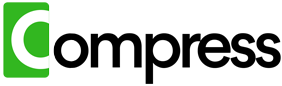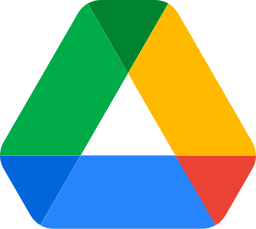Google Drive is a powerful tool for storing and sharing files, but large files like videos, images, and PDFs can consume your storage space quickly. Reducing file sizes is essential for optimizing your storage and avoiding costly upgrades. While manual methods exist, they can be time-consuming and tedious.
Compress your entire drive instantly. No downloads, zero hassle, immediate results.
Understanding File Size Issues
The first step to efficient file compression is understanding why files are unnecessarily large:
- Videos: Many videos are saved at overly high resolutions or bitrates. For example, a 1080p video at 30fps with a 10Mbps bitrate could be reduced to 5Mbps with minimal impact on quality.
- Images: Photos captured on modern smartphones are often artificially enhanced, resulting in unnecessarily large files. A typical JPG file might be 4MB when 800KB would suffice.
- PDFs: PDFs with embedded high-resolution images and uncompressed text can inflate to tens or even hundreds of megabytes.
Manual Methods for File Compression
Manually compressing files is possible, but the process requires multiple tools and significant effort for each file type:
Compressing Videos
- Download the Video: Start by downloading large video files from Google Drive to your computer.
- Use HandBrake: Open HandBrake, a popular video compression tool. Select the downloaded video file as the input source.
- Adjust Settings: Choose a lower resolution (e.g., 720p instead of 1080p) or reduce the bitrate to compress the file.
- Export: Save the compressed video file locally.
- Re-upload to Google Drive: Replace the original video with the compressed version in your Drive.
Compressing Images
- Download Images: Save large image files from Google Drive to your computer.
- Use TinyPNG or JPEGmini: Upload each image to an online compressor like TinyPNG. These tools optimize images by reducing unnecessary data without visible quality loss.
- Download Compressed Images: Save the optimized images to your computer.
- Re-upload to Google Drive: Replace the original files with the optimized versions.
Compressing PDFs
- Download PDFs: Export large PDFs from Google Drive to your desktop.
- Use Adobe Acrobat: Open the PDF in Adobe Acrobat and select the 'Save as Optimized PDF' option. Adjust the settings to compress embedded images and remove unnecessary metadata.
- Save and Re-upload: Save the compressed PDF locally and upload it back to Google Drive.
The Challenges of Manual Compression
While manual compression can reduce file sizes, it's an overwhelming process for users with many files or limited technical expertise. Each file type requires a specific tool and process, and downloading entire libraries from Google Drive may not even be feasible if your local storage is limited. Additionally, manual efforts are prone to errors, and replacing files one by one can be incredibly tedious.
Compress your entire drive instantly. No downloads, zero hassle, immediate results.
How Compress.My Simplifies Everything
If the manual methods sound exhausting, that's because they are. Fortunately, Compress.My eliminates the need for all this effort. Here's how it works:
- Automatic Detection: Compress.My connects to your Google Drive, scans for compressible files, and identifies those taking up the most space.
- Advanced Compression: Videos, images, PDFs, and more are compressed using state-of-the-art algorithms. Files are reduced by up to 60%, all while maintaining their usability for viewing, editing, or printing.
- Seamless Process: No need to download, compress, or re-upload files manually. Compress.My handles everything with a single click.
- Secure and Private: Your files are processed securely, and Compress.My ensures your original files remain untouched until the new, optimized versions are validated.
- Instant Savings: Free up gigabytes of storage in minutes and avoid the need to upgrade your Google Drive plan.
Conclusion
While it's possible to manually compress large files in Google Drive, the process is tedious, time-intensive, and impractical for users with extensive file libraries. Compress.My takes all the frustration out of the process, providing an effortless, automated solution to optimize your storage with a single click. Say goodbye to manual compression and hello to a smarter, faster way to manage your Google Drive files.
Ready to reclaim your storage space? Use Compress.My and experience the ease of automated file compression.