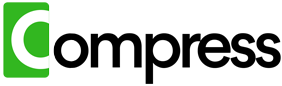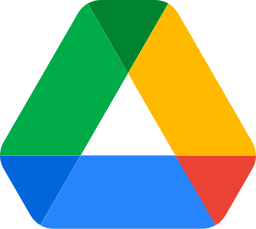Compressing Large Files for Google Drive Sharing: A Fast and Simple Guide
Sharing large files through Google Drive can sometimes feel like a daunting task, especially when file sizes exceed your available storage or make downloads slower for recipients. The good news? You can compress these files to make sharing faster, more efficient, and less storage-intensive. This guide explores practical ways to compress large files for Google Drive sharing and introduces an effortless solution for automating the process.
Compress your entire drive instantly. No downloads, zero hassle, immediate results.
Why Compress Large Files Before Sharing?
When sharing files via Google Drive, reducing file sizes offers multiple benefits:
- Faster Uploads and Downloads: Smaller files take less time to upload to Google Drive and can be downloaded quickly, even with slower internet connections.
- Efficient Storage Management: Compressing files reduces the amount of space they consume, freeing up room for other important files.
- Simplified Sharing: Files that are smaller in size are easier to share without worrying about hitting size limits or impacting recipients' storage capacities.
From videos and photos to PDFs and documents, compressing your files before sharing ensures a smoother experience for both you and your recipients.
Manual Methods for Compressing Files
If you prefer to handle compression manually, there are several tools available depending on the type of file you're working with. Here's how you can compress files before sharing them via Google Drive:
Compressing Videos
- Use HandBrake: Install HandBrake, a free video compression tool. Load your video file, set a lower resolution (e.g., 720p instead of 1080p), and adjust the bitrate for smaller file sizes.
- Export the Compressed Video: Save the compressed version locally and ensure it maintains acceptable quality for viewing.
- Upload to Google Drive: Replace the original video with the compressed version before sharing the link.
Compressing Images
- Optimize with TinyPNG: For images in JPG or PNG format, upload them to TinyPNG, an online tool that reduces file sizes without compromising quality.
- Download Compressed Images: Once processed, download the optimized images to your device.
- Re-upload to Drive: Add the compressed images to your Google Drive for sharing.
Compressing PDFs
- Use Adobe Acrobat: Open the PDF file in Adobe Acrobat and use the 'Optimize PDF' option to shrink its size by reducing embedded image resolutions and removing unnecessary metadata.
- Save Locally: Save the optimized PDF on your computer.
- Upload to Drive: Replace the original PDF with the compressed version before sharing.
Challenges of Manual Compression
While these methods are effective, they require significant effort, especially if you're working with multiple files. Manually compressing files often involves:
- Downloading large files from Google Drive, which can consume bandwidth and local storage space.
- Using different tools for different file types, such as HandBrake for videos, TinyPNG for images, and Adobe Acrobat for PDFs.
- Re-uploading the compressed versions back to Google Drive, a tedious and time-consuming process.
For those looking to save time and streamline the compression process, an automated solution can make all the difference.
Compress your entire drive instantly. No downloads, zero hassle, immediate results.
Compress.My: The Easiest Way to Compress Files for Google Drive Sharing
Say goodbye to manual compression workflows with Compress.My. This powerful tool automates the entire compression process, making it the perfect choice for preparing files for sharing on Google Drive. Here's how Compress.My makes your life easier:
- Cloud-Based Compression: Compress.My integrates directly with Google Drive, compressing your files in the cloud without the need to download them locally.
- Advanced Compression Algorithms: It handles videos, images, PDFs, and other file types, reducing their sizes by up to 60% while preserving quality.
- One-Click Simplicity: With just a single click, Compress.My scans your Drive for compressible files, optimizes them, and replaces the originals automatically.
- Fast and Secure: The compression process is secure and private, with your data processed safely in the cloud.
- Recipient-Friendly Sharing: Smaller file sizes make it easier and faster for recipients to download your shared files, improving their experience.
Why Choose Compress.My?
Unlike traditional methods that involve multiple steps and tools, Compress.My simplifies the entire process into a seamless, automated workflow. Whether you're a casual Google Drive user or someone managing large-scale file sharing, Compress.My saves you time, effort, and storage space while ensuring high-quality results.
Conclusion
Compressing large files for Google Drive sharing doesn't have to be complicated. While manual methods like using HandBrake, TinyPNG, or Adobe Acrobat are effective, they require significant effort and time. Compress.My offers a faster, more convenient alternative by automating file compression directly in the cloud. With Compress.My, you can optimize your files for sharing in just one click.
Make Google Drive sharing faster and easier today. Try Compress.My and experience the ultimate compression tool for yourself.