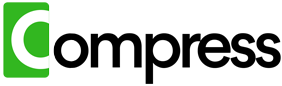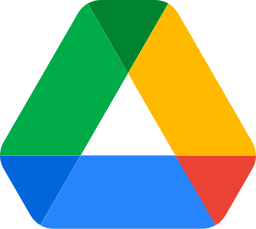Google Drive is a powerful tool for storing files, but space often runs out faster than expected. The main culprits? Media files like videos, photos, PDFs, and audio files in popular formats such as JPG, PNG, MP4, AVI, MOV, PDF, and MP3. These files often take up excessive space due to unnecessary bloating, leaving you with less room for what really matters.
Compress your entire drive instantly. No downloads, zero hassle, immediate results.
Why Media Files Take Up So Much Space
In many cases, large file sizes don't translate to better quality. For example:
- Photos: Many smartphone manufacturers artificially enlarge photo resolutions for marketing purposes. A simple photo that could retain excellent quality at 700KB often ends up bloated to 4MB or more.
- Videos: Videos recorded on phones or cameras are often saved at unnecessarily high bitrates, resulting in massive file sizes that don't improve visual quality for everyday viewing.
- Audio Files: Formats like MP3 and WAV can be compressed to much smaller sizes without a noticeable drop in sound quality.
- PDFs: Scanned documents, presentations, and graphics-laden PDFs often include embedded, unoptimized images that make them far larger than needed.
The good news? Compressing these files can significantly reduce their size while maintaining their usability for viewing, printing, or editing. The challenge lies in how to compress them effectively and efficiently.
The Challenge of Manual Compression
Manually compressing files in Google Drive involves multiple steps and can be a logistical nightmare:
- Download all the files you want to compress to your PC or Mac. This can be time-consuming and requires enough local storage space to hold your entire Drive.
- Compress files using individual tools. For instance:
- Use HandBrake for videos.
- Use an image compressor for photos like TinyPNG or JPEGmini.
- Compress PDFs with Adobe Acrobat or an online tool.
- Re-upload the compressed versions back to Google Drive.
Each of these steps requires substantial effort and time. Furthermore, many users don't have the local storage space to clone their entire Google Drive, making the process even more difficult. This approach is impractical, especially for users with thousands of files spread across multiple folders.
Compress.My: The One-Click Solution for Google Drive Compression
If manual compression feels overwhelming, Compress.My offers a game-changing solution. Here's how it works:
- Automated Compression: Compress.My scans your Google Drive and identifies compressible files. It then uses advanced algorithms to shrink their sizes by up to 60%, all with a single click.
- Time-Saving: Compress.My eliminates the need for manual downloads, compression, and re-uploads. The entire process is automated, saving you hours of effort.
- Space Efficiency: By freeing up to 60% of your storage, Compress.My helps you avoid costly Google Drive upgrades and ensures faster file access.
- Secure and Private: Your files are processed securely, with no risk of unauthorized access. Original files remain untouched until the compressed versions are validated and re-uploaded.
With Compress.My, you can finally enjoy an optimized Google Drive without the hassle of manual compression. It's the perfect solution for anyone looking to declutter their cloud storage with minimal effort.
Compress your entire drive instantly. No downloads, zero hassle, immediate results.
Conclusion
Media files and documents often take up far more space than necessary in your Google Drive, leaving you frustrated and out of options. While manual compression is possible, it's tedious and impractical for most users. Compress.My simplifies the process, delivering efficient, secure, and lossless compression for your entire Drive with just one click.
Don't let storage limits hold you back. Shrink your Google Drive files with Compress.My and reclaim your cloud storage space effortlessly!