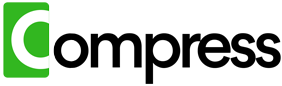The BROKEN Way Everyone Manages Google Drive Storage
If you're like most people, you're trapped in this nightmare cycle every month...
💸 The Monthly Storage Panic
- ❌ "Storage Full" notifications kill your momentum
- ❌ Spend entire afternoons hunting down large files
- ❌ Delete important memories just to make space
- ❌ Panic when deadlines hit and you can't upload
🔧 The Technical Nightmare
- ❌ Download gigabytes just to compress them
- ❌ Learn FFmpeg, ImageMagick, Ghostscript
- ❌ Waste hours on manual file processing
- ❌ Risk corrupting files with amateur attempts
💰 The Expensive Trap
- ❌ Pay Google $120+ yearly for bloated files
- ❌ Upgrade storage when compression would work
- ❌ Monthly bills climbing with no end in sight
- ❌ Throw money at a problem you can solve free
😵 The Productivity Killer
- ❌ Transform simple tasks into technical projects
- ❌ Interrupt workflow for storage maintenance
- ❌ Become IT support for your own files
- ❌ Watch deadlines slip while managing storage
Sound Familiar? You're Not Alone.
The average professional wastes 2.5 hours monthly on storage management and pays $147 yearly for space they could optimize for free.
Meanwhile, your actual work gets delayed, your team can't access files, and Google keeps billing you more every month for the same broken workflow.
The SMART Way: Handle More Files, Less Hassle, Zero Downloads
Transform your storage crisis into storage abundance without touching a single file manually. Our cloud-native compression runs entirely online, freeing massive space while maintaining perfect quality.
10 Minute Transformation
- ✅ Connect Drive in 30 seconds
- ✅ AI analyzes all files instantly
- ✅ Compress thousands simultaneously
- ✅ Reclaim 30GB+ without downloads
Zero Technical Knowledge
- ✅ No FFmpeg or ImageMagick needed
- ✅ No command line requirements
- ✅ No quality setting confusion
- ✅ Professional results automatically
$120+ Annual Savings
- ✅ Cancel expensive storage upgrades
- ✅ Stay within Google's free tier
- ✅ One-time cost vs monthly bills
- ✅ ROI in first month guaranteed
😤 BEFORE: The Storage Nightmare
• Download 5GB video → 2 hours
• Learn compression software → 3 hours
• Process files individually → 4 hours
• Re-upload everything → 2 hours
• Risk corruption/quality loss → Stress
TOTAL: 11+ hours wasted
🚀 AFTER: One Click Freedom
• Connect Google Drive → 30 seconds
• AI analyzes everything → 2 minutes
• Choose compression plan → 1 minute
• Auto-compress all files → 7 minutes
• Perfect quality guaranteed → 0 stress
TOTAL: 10 minutes total
Ready to Stop Wasting Time?
Every Day You Wait Costs You Money
$10
Daily cost of storage anxiety
2.5 hrs
Monthly time wasted
$120
Annual unnecessary costs
While you're reading this, your Google bill is climbing and your productivity is suffering. The solution is one click away.
Why 100,000+ Professionals Choose Our Solution
Compress 1000s of Files in Minutes
Process your entire Google Drive library simultaneously. Our AI handles videos, images, PDFs, documents - everything at once without you lifting a finger.
Bank-Level Security, Zero Downloads
Files never leave Google's servers. SOC 2 compliant processing with enterprise encryption. Safer than downloading to your local machine.
See Exact Savings Before You Pay
Get personalized analysis showing exactly how much space and money you'll save. No surprises, no guesswork - just guaranteed results.
Professional Results, Amateur Effort
Get compression quality that matches expensive software with zero learning curve. One click delivers results that take professionals hours manually.
Sarah M.
Marketing Manager"Freed up 28GB in my Drive. Canceled my Google upgrade and saved $120 this year. Should have done this months ago!"
Mike R.
Small Business Owner"Tried manual compression before. Total nightmare. This took 8 minutes and compressed 2,000+ files perfectly. Game changer."
Lisa K.
Project Manager"My team was hitting storage limits weekly. Now we have 45GB free space and our files load faster than ever."
Get Your Personal Drive Analysis Right Now
See exactly how much space you'll reclaim, how much money you'll save, and get access to professional compression tools that have saved our users over $2 million in storage costs.
🎯 Your Free Drive Analysis Includes:
📊 Exact Space Savings
Precise GB calculation of space you'll reclaim
💰 Annual Cost Savings
Dollar amount you'll save on Google storage
🎯 File Type Breakdown
Which files are costing you the most space
⚡ Instant Access
One-click compression if you like what you see
Join 100,000+ professionals who've eliminated storage anxiety and saved thousands on unnecessary upgrades. See your results in under 60 seconds.
Zero Risk. Maximum Results. Guaranteed.
30-Day Guarantee
Not happy? Full refund, no questions asked.
SOC 2 Compliant
Bank-level security for your precious files.
24/7 Support
Real humans ready to help anytime.
100,000+
Users ❤️ Compress.My




Client satisfaction speaks louder than our words. Hear from them.
"Honestly didn't expect much, but Compress.my freed up nearly 30GB in my Drive. I was this close to upgrading. Lifesaver."
Jordan W.
Chicago
"I tried manual compression before. It's a nightmare — downloading, reuploading, re-sorting. Compress.my just did it all. No-brainer for $19."
Adi L.
Tel Aviv
"I was skeptical, but this worked way better than I thought. Saved me hours of messing with ZIP files and still kept everything in place."
Amanda R.
Berlin
"It ran for 2+ hours, came back to 40% more space and a happy Google account. Support was responsive too."
Liam N.
Melbourne