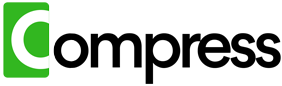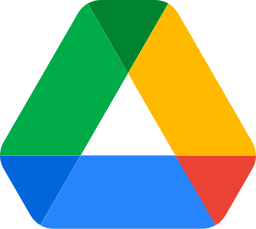Storage space is a common concern when working with cloud platforms like Google Drive. Large files such as videos, high-resolution images, and detailed PDFs can quickly use up your available space. Fortunately, there are various tools designed to compress these files efficiently, but not all tools are created equal. In this guide, we'll explore the best options for compressing your Google Drive files, compare their features, and reveal the most hassle-free way to manage your storage without sacrificing file quality.
Compress your entire drive instantly. No downloads, zero hassle, immediate results.
Why Compression Is Critical
Before diving into the tools, it's important to understand the value of compression. Many files stored in Google Drive are unnecessarily large, often due to how they were created:
- Oversized Videos: Videos saved at ultra-high resolutions or excessive bitrates don't add noticeable quality for everyday use but significantly increase file sizes.
- High-Resolution Images: A photo that could look perfect at 700KB is often stored at several megabytes due to artificial resolution inflation from devices.
- Unoptimized PDFs: PDFs with embedded images and large amounts of metadata are frequently bloated far beyond what's necessary.
Compressing these files can reduce their sizes by up to 60%, freeing up storage and making file access faster. But choosing the right compression tool is essential for balancing efficiency, quality, and security.
Top Tools for File Compression
1. HandBrake
Best for Videos
HandBrake is a free, open-source video compressor that's widely used for reducing video file sizes. It allows you to adjust settings like resolution, bitrate, and codecs for precise control.
- How to Use: Download your video from Google Drive, open it in HandBrake, configure your settings, and export the compressed version. Re-upload it to Drive when done.
- Pros: High customizability, excellent compression quality.
- Cons: Requires manual downloads and uploads; not integrated with Google Drive.
2. TinyPNG
Best for Images
TinyPNG is a popular online tool for compressing images in JPG and PNG formats. It reduces file size by removing unnecessary data while maintaining image quality.
- How to Use: Download images from Drive, upload them to TinyPNG, compress, and then re-upload to Drive.
- Pros: Simple to use, effective for most images.
- Cons: Limited file size per upload; manual workflow.
3. Adobe Acrobat
Best for PDFs
Adobe Acrobat offers powerful tools for compressing PDFs, optimizing embedded images, and removing unnecessary metadata.
- How to Use: Open the PDF in Adobe Acrobat, select the compression feature, and save the optimized file. Re-upload it to Drive afterward.
- Pros: Excellent for PDF optimization.
- Cons: Expensive for full features; manual effort required.
4. WinRAR or 7-Zip
Best for Multiple Files
If you need to compress multiple files or folders at once, tools like WinRAR or 7-Zip are effective. They archive files into compressed formats such as ZIP or RAR.
- How to Use: Download files from Drive, compress them locally, and upload the archived file back to Drive.
- Pros: Efficient for grouping files together.
- Cons: Archives must be decompressed to access individual files.
The Challenge of Manual Compression
While these tools are effective for specific tasks, they require significant manual effort. You'll need to download large files from Google Drive, compress them one by one using the appropriate tool, and re-upload them to Drive. For users with extensive libraries, this process can take hours, not to mention the local storage space required to temporarily store these files during compression.
Additionally, juggling multiple tools for different file types adds complexity. Videos need one tool, images another, and PDFs yet another. If you're looking for a streamlined, time-saving alternative, there's a better way.
Compress your entire drive instantly. No downloads, zero hassle, immediate results.
Compress.My: A One-Stop Solution for Google Drive Compression
Compress.My eliminates the hassle of manual compression by automating the entire process. Here's why it's the ultimate tool for managing your Google Drive storage:
- All-In-One Compression: Compress.My handles videos, images, PDFs, and other file types seamlessly, using advanced algorithms to reduce file sizes by up to 60%.
- No Manual Downloads: It integrates directly with Google Drive, scanning and compressing files without the need to download them locally.
- Preserves Quality: Files remain fully functional for viewing, printing, and editing, with no noticeable loss of quality.
- Secure and Private: Your files are processed securely, and Compress.My ensures that original files are untouched until the optimized versions are validated and uploaded.
- Time-Saving: Instead of spending hours compressing files manually, Compress.My completes the process with a single click.
Conclusion
When it comes to compressing Google Drive files, tools like HandBrake, TinyPNG, and Adobe Acrobat can be effective but require significant manual effort and expertise. For a faster, easier, and more efficient approach, Compress.My provides an all-in-one solution that saves time, space, and hassle. Whether you're dealing with videos, images, or PDFs, Compress.My makes storage management effortless.
Ready to simplify your file compression? Reduce file sizes with Compress.My today and experience the easiest way to optimize your Google Drive files.