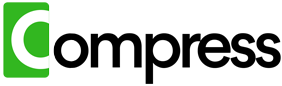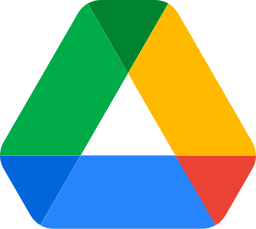Google Drive is an invaluable tool for storing and sharing files, but large files like videos, images, and PDFs can quickly eat up your storage space. Compressing these files effectively is essential to managing your Drive efficiently and avoiding costly upgrades. In this guide, we'll explore the best practices for reducing file sizes, the challenges of manual compression, and how Compress.My offers a seamless solution.
Compress your entire drive instantly. No downloads, zero hassle, immediate results.
The Problem with Large Files
Media and document files are among the biggest storage hogs in Google Drive. Here's why:
- Videos: Formats like MP4, AVI, and MOV often include unnecessarily high bitrates and resolutions. A 4K video might be overkill for casual viewing, yet it occupies gigabytes of space.
- Images: High-resolution photos in formats like JPG and PNG are often bloated to several megabytes due to artificial enhancements by devices like smartphones. A photo could be 4MB when excellent quality is achievable with just 500KB-700KB.
- PDFs: PDFs with embedded images and graphics are typically unoptimized, leading to files that are far larger than necessary for everyday use.
The result? A cluttered Google Drive filled with files that are needlessly large, slowing down file access and leaving you with insufficient space for new uploads.
Existing Solutions for Compressing Files
There are several ways to compress videos, images, and PDFs, but each comes with its own challenges:
- Manual Compression: Downloading files to your local device, compressing them, and re-uploading them to Google Drive is a common approach. However, this method is time-consuming, especially if you're dealing with hundreds or thousands of files.
- Online Compression Tools: Many free online tools allow you to compress individual files. While effective for a few files, these tools often have limitations on file size, require manual uploads, and pose potential privacy risks.
- Third-Party Software: Tools like Adobe Acrobat (for PDFs) or HandBrake (for videos) are powerful but require technical know-how and significant manual effort. Plus, they don't integrate directly with Google Drive, requiring additional steps to manage files.
These methods work in specific scenarios but quickly become impractical for large-scale compression. Furthermore, downloading your entire Google Drive to your PC or Mac for compression often isn't feasible due to storage limitations on local devices.
Why Compress.My Is the Best Solution
If you're looking for a fast, secure, and automated way to compress files in Google Drive, Compress.My is the perfect tool. Here's why:
- Handles All File Types: Compress.My is designed to compress videos, images, and PDFs with advanced algorithms that maximize space savings without compromising quality.
- Lossless Compression: Files are compressed in a way that preserves their quality, ensuring that photos, videos, and documents remain fully usable for viewing, printing, or editing.
- Automated Process: With a single click, Compress.My connects to your Google Drive, scans for compressible files, compresses them, and re-uploads the optimized versions. No downloads, manual uploads, or technical expertise are required.
- Effortless Space Savings: Compress.My can reduce file sizes by up to 60%, freeing up significant storage space and allowing you to avoid expensive upgrades.
- Secure and Private: Your files are processed securely, and Compress.My ensures your original files remain untouched until the new versions are validated.
With Compress.My, you save time, effort, and money while maintaining complete control over your files.
Compress your entire drive instantly. No downloads, zero hassle, immediate results.
Best Practices for Compression
Whether you use manual methods or Compress.My, here are some general tips for effective file compression:
- Optimize File Creation: Avoid unnecessary bloat by saving files in optimized formats from the start (e.g., exporting images as JPEG instead of PNG for photos).
- Prioritize Frequently Used Files: Focus on compressing files you access regularly to ensure smoother performance.
- Regular Maintenance: Schedule periodic file compression to keep your Google Drive organized and efficient.
Conclusion
Large videos, images, and PDFs can quickly take up valuable Google Drive space, making compression essential for effective storage management. While manual and online tools are available, they're often tedious, time-consuming, and impractical for large-scale use. Compress.My provides an automated, secure, and highly efficient solution to compress your files with ease, saving you up to 60% of your storage space with minimal effort.
Stop struggling with storage limits. Compress with Compress.My today and experience the ultimate convenience in Google Drive file compression!